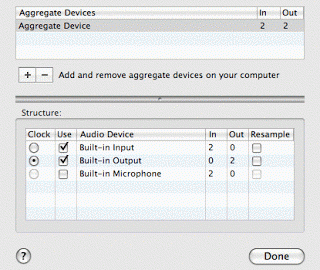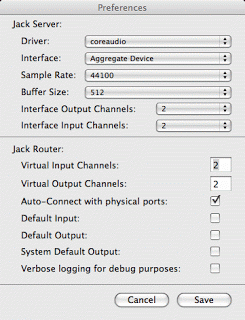Audacity
I’ve been starting to try to record things on my new mac, despite feeling cruddy with a bad cold. I first started out with trying to use the beta version of Audacity. It acted much more like an alpha version. After the 4th crash in which all my data was lost, I took a look back at the non-beta version of Audacity. This seems to be stable and work well. However, it just doesn’t have enough features to use it for composing. It’s great for recording a vocal-only podcast or running FX on pre-existing audio, but it’s not going to cut it for my needs now. So I turned to Ardour.
Ardour
Ardour does just about everything I need. It’s a competitor to Protools and Digital Performer. And it’s free!! W00t. In the past, I only ever used this on my macmini because I had a disk space shortage on my old laptop. I was less worried about the program itself and more concerned about having space for y projects. Audio files can take up a lot of space.
It has some system requirements. If you’re on 10.4, you will need to install x-windows, if you don’t already have it, which means you need to go dig out your system disk. If you’re on 10.5, you will have other issues. It requires a helper application called Jack.
Jack
Jack is awesome. If you’re on intel, once you install it, you will need to open /Applications/Utilities/Audio MIDI Setup. Under the Audio menu, open the Aggregate Device Editor.
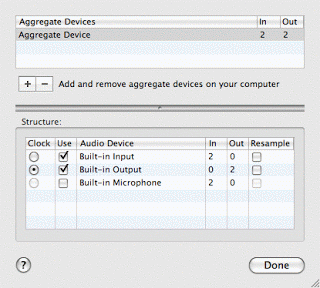
At the top part, you can create aggregate devices and give them names. In the bottom part, you can see the actual audio devices on your computer, with check boxes next to them. Check the ones that you want to use.
Then, you need to configure jack. Fire up JackPilot. You need to tell the preferences to use your aggregate device.
Patching the X version
10.4 is now ready to go, but 10.5 has some changes in how X windows is handled. You have two options on running Ardour. One is to run a patch. The development team has already figured out how to solve this problem, but they’re short staffed or something and haven’t updated the version or download. Ergo, you need to apply some small changes to the program by typing a few things at the prompt. This is easy enough, but if you don’t like prompts, skip to the alternate solution.
The terminal application is located at /Applications/Utilities/Terminal. Open it up. Between you and me, the terminal is awesome. It gives you all kinds of power over your computer. In a future post, I’ll link to a cool manual, but I can’t find it right now, alas. Anyway. Here’s what you do:
- Select the following text and copy it (by going to Copy under the Edit Menu or typing apple-C)
Index: script =================================================================== --- script (revision 2354) +++ script (working copy) @@ -32,17 +32,22 @@ sed 's/xterm/# xterm/' /usr/X11R6/lib/X11/xinit/xinitrc >> ~/.xinitrc fi -mkdir -p $TMP -cp -f "$CWD/bin/getdisplay.sh" $TMP -rm -f $TMP/display -open-x11 $TMP/getdisplay.sh || -open -a XDarwin $TMP/getdisplay.sh || -echo ":0" > $TMP/display +if uname -r | grep -sq '^9' ; then + # leopard will auto-start X11 for us + : +else + mkdir -p $TMP + cp -f "$CWD/bin/getdisplay.sh" $TMP + rm -f $TMP/display + open-x11 $TMP/getdisplay.sh || + open -a XDarwin $TMP/getdisplay.sh || + echo ":0" > $TMP/display -while [ "$?" == "0" -a ! -f $TMP/display ]; do sleep 1; done -export "DISPLAY=`cat $TMP/display`" + while [ "$?" == "0" -a ! -f $TMP/display ]; do sleep 1; done + export "DISPLAY=`cat $TMP/display`" -ps -wx -ocommand | grep -e '[X]11' > /dev/null || exit 11 + ps -wx -ocommand | grep -e '[X]11' > /dev/null || exit 11 +fi cd ~/ shift - Ok, now be relaxed. If you don’t want to know more about what that code is doing, you don’t have to. Go to your terminal and in the window there, type:
cd; cat > ardpatch
- Now, still in your terminal window, paste in all the code from the clip board, by selecting paste in the edit menu or typing apple-v
- Still in the terminal window, type ctrl-d. What you did just then was change to your home directory (with “cd”) and then put the code into a file called “ardpatch” (with the cat > ardpatch). And then closed that file by typing ctrl-d.
- Ok, now you need to know the directory where you put Ardour. If you put it in /Applications, then you’re going to type:
cd /Applications/Ardour2.app/Contents/Resources/
but if you put it in a folder in /Applications called Audio, then what you’ll need to type is:
cd /Applications/Audio/Ardour2.app/Contents/Resources/
cd is changing directory and you need it to change to a hidden directory inside Ardour, so the first part is the location where you stuck the program.
- Then type:
patch -p0 < ~/ardpatch
It will tell you strange things and possibly give you an error. Ignore all that. Instead, start jack with JackPilot and then click on the Ardour2 icon to start the program. It should start up, but for me, this took several minutes, I think just because it was the first time.
You only have to apply the patch once, so you're good to go from now on. Or you can try a riskier but easier route.
Native Version
Beta software is always fun, isn't it? You can try running the native version instead. It's beta. It could crash terribly. I haven't tested it much, so I can't recommend it or warn you away or do anythng else aside from tell you it's semi-secret location.
Well, it's more an open secret. I got it from the IRC channel #ardour on freenode. If you need help, that's a good place to go, by the way. (Is IRC undergoing a renaissance or is it just me?)
The native version is at http://ardour.org/files/releases/Ardour2.2-Intel-2920.zip
It's probably a secret for a reason. I'll give it a try this afternoon and let y'all know what I think.
The native version still requires Jack. You will still need to do all the Jack configuration listed near the top.
Conclusion
The nice thing about configurations is that you usually only need to do them once. Given the amount of awesomeness crammed into Ardour, it's totally worth the bother.